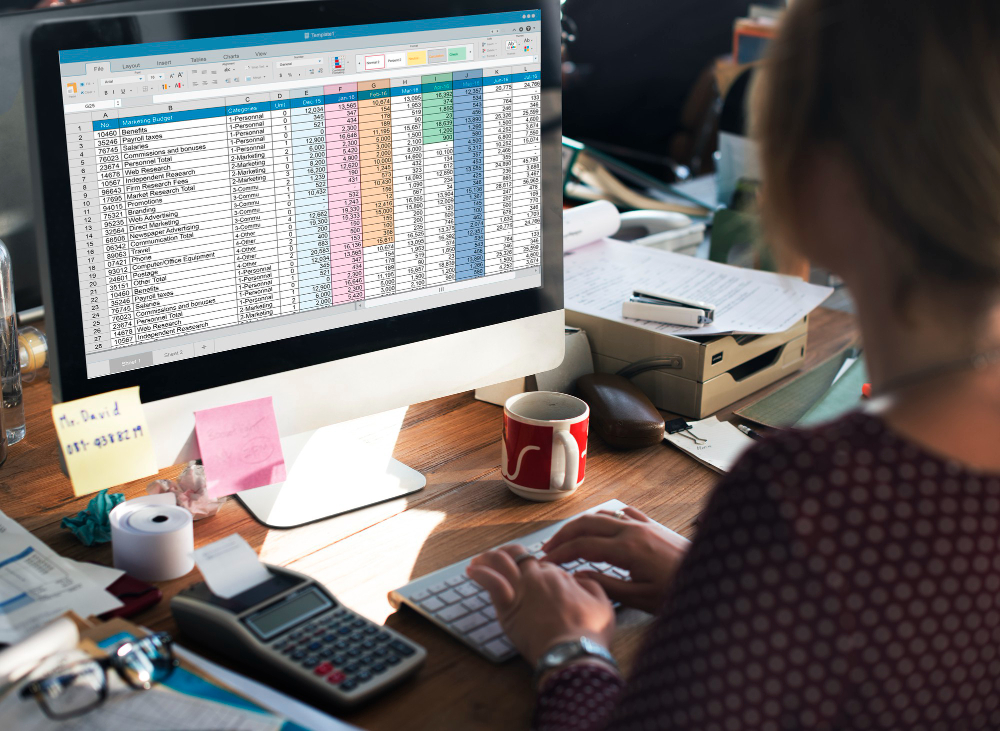Master essential Excel functions and advanced techniques with our comprehensive course, covering everything from basic operations to advanced data analysis and visualization. Unlock the full potential of Excel with hands-on exercises, expert instruction, and practical insights to enhance your productivity and decision-making abilities.
This course includes:
- 17+ hours of on-demand videos
- Unlimited Access, Anytime, on mobile and TV
- Certificate of completion
This module serves as a comprehensive introduction to Microsoft Excel, covering essential skills and functionalities for beginners. In the "MS Excel Overview" section, learners are introduced to the Excel interface, tools, and basic operations, providing a solid foundation for further exploration. The "Master Basic Excel Skills" section delves into fundamental concepts such as data entry, formatting, and basic formulas, empowering learners to create and manipulate spreadsheets with confidence. Moving on to the "Learn Microsoft Excel from A-Z: Advanced Level" section, learners explore advanced features and techniques, including complex formulas, data analysis tools, and automation, unlocking the full potential of Excel for various applications. The "Advanced Excel Practicals" section reinforces learning through practical application, allowing learners to apply advanced tools for data analysis and modeling in real-world scenarios. Finally, the "Basic Microsoft Excel Training" and "Unlock Advanced Excel Functions & Formulas" sections cater to learners at different proficiency levels, providing tailored instruction to meet individual learning needs.
Advanced Excel Applications
This module explores advanced Excel applications for financial analysis, automation, and data manipulation. In the "Advanced Excel for Financial Analysis" section, learners delve into advanced financial modeling techniques and valuation methods using Excel. The "Comprehensive VBA and Macros Training" section equips learners with programming skills to automate tasks and customize Excel functionalities using VBA macros. The "Microsoft Excel: Master the Essentials" section provides a comprehensive review of essential Excel skills, covering data analysis, reporting, and automation features. The "Microsoft Excel for Financial Analysis" section focuses on specialized training for financial professionals, emphasizing advanced analysis techniques and scenario modeling. Learners further expand their knowledge in the "Advanced Excel Formulas" section, mastering complex formulas and functions for advanced data manipulation. With a focus on mastering advanced features introduced in later versions of Excel, the "Master Advanced Excel - For 2013 and Later Versions" section ensures learners stay updated with the latest tools and techniques. By mastering advanced Excel applications, learners gain a competitive edge in their careers and contribute to organizational success through data-driven insights and solutions.
Excel Comprehensive Course Curriculum
- accessing MS Excel new (2:41)
- MS Excel Startup Screen (2:27)
- Understanding the Ribbon (3:03)
- Cells in Excel (1:18)
- Worksheet Essentials (3:10)
- Saving the File (1:14)
- Custom Cell Styles (6:12)
- Custom Number Formatting in Excel (11:39)
- More on Custom Number Formatting (10:59)
- Custom Formats of Data (13:33)
- The BEDMAS Order of Mathematical Operations (9:04)
- Mathematical Operations without Functions (9:43)
- Mathematical Operations without Functions Continued (11:38)
- IF Function (10:32)
- More on IF Function (8:25)
- Importing Data and Calculations (10:46)
- Working with the Count Function (4:57)
- Conditional Counts - CountIF Function (4:58)
- Working with the Sum Function (14:02)
- Finding the Average (11:17)
- Conditional Average - Average IFS Function (8:31)
- Finding the Maximum Value Using the MAX Function (8:36)
- Finding the Minimum Value Using the MINFS Function (8:04)
- Determining Proportions and Updating a Calculation (10:06)
- Conditional Formatting new1 (18:24)
- More on Conditional Formatting (7:47)
- Working with Tables (13:03)
- Formatting Table (13:31)
- Filtering and Sorting of Data (9:40)
- Freeze and Split (11:18)
- Printing and Layouts in Excel (9:51)
- Pivot Tables (7:50)
- Creating Custom Tables (8:58)
- Organizing Pivot Tables (8:35)
- Column Chart (10:32)
- Bar Chart (8:03)
- Line Chart (14:24)
- Pie Chart (10:27)
- Map Chart (6:46)
- Common Errors in Excel (11:12)
- More on Common Errors (13:42)
- Accessing MS Excel (2:41)
- Formatting Cells (14:23)
- Logical Function - IF new (8:21)
- AND OR and XOR Functions (8:48)
- IFS Function - Example 1 (6:25)
- IFS Function - Example 2 (9:02)
- SWITCH Function (10:17)
- Other Logical Functions (8:20)
- Information Functions - ISBLANK ISERR ISERROR ISEVEN ISODD ISTEXT (10:49)
- Date Functions - TODAY DAY (9:36)
- MONTH YEAR WEEKDAY WEEKNUM Functions (11:23)
- EDATE and EOMONTH Functions (8:38)
- YEARFRAC Function (7:19)
- Joining Data using CONCAT and TEXTJOIN (9:59)
- LEN FIND LEFT RIGHT TRIM (10:26)
- Using UNIQUE and TRANSPOSE (11:27)
- TEXT Function (10:00)
- CHOOSE Function (10:46)
- More on CHOOSE Function (6:34)
- VLookUp Function (12:47)
- HLOOKUP Function (5:12)
- Index Function (10:31)
- Match Function (9:24)
- XLOOKUP and XMATCH Functions (8:43)
- Using the OFFSET Function (8:49)
- OFFSET Function - Total and Average Score (9:29)
- OFFSET Function - Highest and Lowest Score (8:57)
- OFFSET Function - Year to Month Sales (11:01)
- OFFSET Function - Quarterly and Half-Month Sales (6:39)
- Naming of Cell (12:30)
- Naming a Range (10:01)
- Text to Columns (6:35)
- Grouping Tabs and Subtotal Function (12:47)
- Working with Hyperlinks (11:17)
- Data Validation (11:00)
- Data Validation Continued (11:14)
- Custom Data Validation (12:17)
- Generating Random Numbers (6:10)
- Custom Views (10:34)
- Protecting Worksheet and Workbook (17:36)
- PivotTable - Advanced Features (10:02)
- More on Advanced Features (6:50)
- Slicers and Timelines (6:43)
- Solver (11:37)
- Data Tables (10:42)
- More on Data Tables (9:53)
- Goal Seek (8:43)
- Combo Charts (13:51)
- More on Combo Charts (12:11)
- Sparklines (8:10)
- Waterfall Chart (9:37)
- Box Chart (12:48)
- Whisker Chart (11:29)
- TreeMap and Sun Burst Charts (11:53)
- Radar Chart (7:55)
- Scroll Bar (10:00)
- Spin Button and Radio Button (10:52)
- Form Control Application (10:01)
- Form Control Application Continued (5:32)
- Data Entry Form (3:44)
Requirements
- Basic Computer Literacy: Learners should have basic proficiency in using a computer, including familiarity with operating systems (e.g., Windows, macOS) and navigating software applications.
- Familiarity with Microsoft Excel: While not mandatory, some prior exposure to Microsoft Excel is beneficial. Learners should have a basic understanding of Excel's interface, including menus, toolbars, and workbook navigation.
- Understanding of Spreadsheet Concepts: A fundamental understanding of spreadsheet concepts such as cells, rows, columns, and basic data entry is recommended.
- Mathematical and Analytical Skills: Basic mathematical skills, including arithmetic operations (addition, subtraction, multiplication, division), percentages, and basic algebraic concepts, will be helpful for understanding formulas and performing data analysis.
- Ability to Follow Instructions: Excel is a tool that requires attention to detail and the ability to follow instructions accurately. Learners should possess strong reading comprehension skills and be able to follow step-by-step instructions provided in the course materials.
- Willingness to Practice: Excel proficiency is best achieved through practice. Learners should be willing to dedicate time outside of the course to practice newly acquired skills and reinforce their understanding of Excel concepts.
Target Audience
- Beginners with Limited Excel Experience: Individuals who have little to no experience with Microsoft Excel but seek to acquire foundational skills for personal or professional use. This group may include students, recent graduates, or professionals transitioning to roles that require Excel proficiency.
- Intermediate Excel Users: Individuals who possess basic Excel skills but want to enhance their proficiency and expand their knowledge of advanced features and functionalities. This group may include professionals in administrative roles, analysts, or small business owners looking to optimize their Excel usage.
- Advanced Excel Users Seeking Specialized Skills: Experienced Excel users who aim to deepen their expertise in specific areas, such as data analysis, financial modeling, dashboard creation, or automation using VBA macros. This group may include financial analysts, data scientists, or business intelligence professionals.
- Professionals Seeking Career Advancement: Individuals who recognize the importance of Excel proficiency in their current or desired roles and seek to strengthen their skill set to advance their careers. This group may include professionals in finance, accounting, marketing, operations, human resources, or any field where data analysis and reporting are integral.
- Entrepreneurs and Small Business Owners: Individuals who run their own businesses and want to leverage Excel for tasks such as financial management, budgeting, sales tracking, and performance analysis. This group may include solopreneurs, startup founders, or small business owners looking to maximize efficiency and productivity.
- Educators and Trainers: Teachers, trainers, and educators who want to incorporate Excel training into their curriculum or training programs. This group may include school teachers, corporate trainers, or online course creators looking to provide Excel instruction to their students or audience.
- Continuous Learners and Skill Seekers: Individuals who have a passion for learning and seek to expand their knowledge and skill set in various domains, including Excel proficiency. This group may include lifelong learners, career switchers, or individuals pursuing personal development goals.