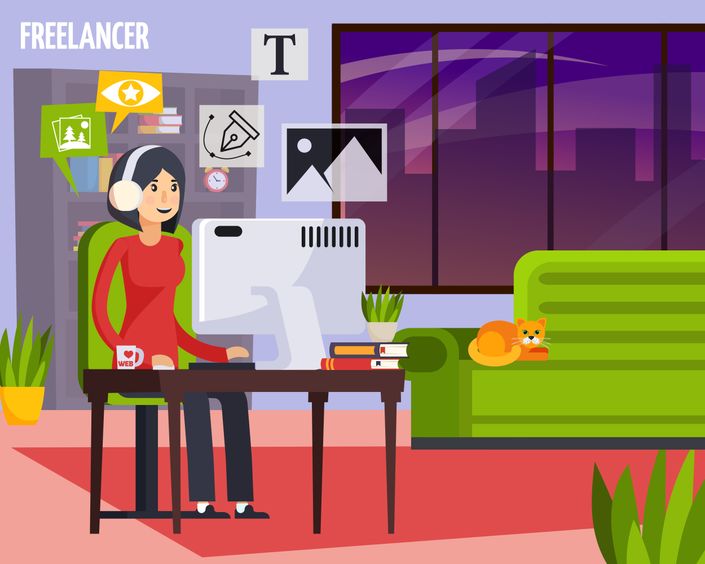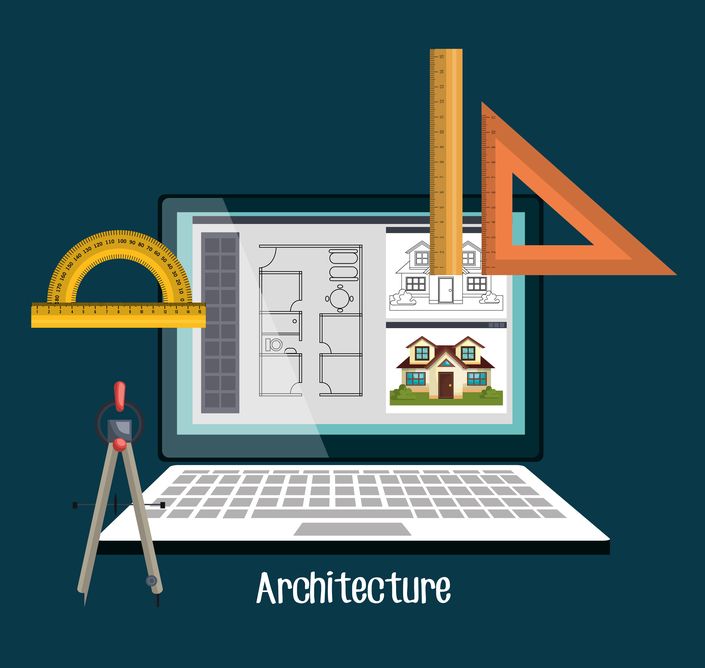Description
After Effects is an application for visual effects, motion graphics and compositing in 2D and 3D developed and serviced by Adobe Systems. After-effects are used in the post-production of films, Advertisement making, television broadcasting, travel film, titles and many more with smart video editing effects, rendering, compositing, motion tracking, keying, and animation.
It’s easy to edit videos and adding text and audio to frames with keying options for playing all simultaneously. The latest release had High Definition Rendering footage creating and exporting options. Few users preferred plug-ins are also available as per requirements. 3D and 4D rendering are also available
This course includes
- 15+ hours on-demand videos
- Course Validity: One year / Unlimited Access, Anytime, on mobile and TV
- Certification Type: Course Completion Certificates
Core Coverage: Compositing, Rotoscoping, Character masking, Text animation, Splash, Puppet and apps animation using After Effects.
Requirements
- Interested in working on video skills in art, creative new effects, Interesting Ideas, Out of box thinking. Quick learning skills, basic animation skills to understand tricks and tips in after effects. Understanding technical strands of video effects and other parameters.
- Basic Knowledge of Photoshop, Illustrator is an additional benefit as the after-effects tools have a similar environment.
- System requirements windows system with 64bit OS, 8GB ram, 5GB hard disk space. macOS 64-bit OS, 8GB ram, 6GB Hard disk space.
- The candidates who are pursuing or completed a Diploma in Animation, Bachelor’s degree in animation and interested can do the after an effects training course. To frame their career in motion graphics, VFX fields, and many more relevant artistic jobs.
Course Curriculum
- Introduction to After Effect (7:19)
- Interfaces (9:30)
- Interfaces Layer Editor (8:17)
- Interfaces Layer Editor Continue (8:20)
- Interfaces Effects (3:57)
- Interfaces Transform (6:02)
- Interfaces Basic Animation (7:23)
- Interfaces Basic Animation Continue (7:07)
- New Composition (3:20)
- Import Scene (2:37)
- Colour Correction (10:08)
- Hard Light Blend (8:44)
- Hard Light Blend Continue (6:05)
- Background Colour (4:44)
- Masking Character Part 1 (9:28)
- Masking Character Part 2 (11:28)
- Masking Character Part 3 (6:22)
- Masking Van (7:09)
- Masking Van Continue (8:51)
- Rendering (8:33)
- Tracking (11:54)
- Tracking Blur (5:05)
- Chroma CC (7:48)
- Chroma Comp Name (2:46)
- Chroma Keylight (10:48)
- Text Animate (5:04)
- Animate Blur (7:34)
- Text Animate Close (9:15)
- Text Animate Graphic (11:30)
- Text Animate position (7:11)
- Text Animate White Strip (6:09)
- Camera Info (0:54)
- Import Images (4:13)
- Camera View (8:47)
- Camera Animate (7:33)
- Capture Depth of Field (11:04)
- Mo Gra Imp Images (10:52)
- Black Strip (2:43)
- Black Strip Animate (2:06)
- Mobile Apear (4:26)
- Back Strip Devide (8:11)
- Splash Animation (9:13)
- Puppet Animate (11:27)
- Mask Yelow (5:26)
- Apps Animate (6:56)
- Apps Slide Animate (10:29)
- Final Render (11:15)
- Concept of Keying (8:38)
- Using Color Key (7:40)
- Using Color Key Continues (6:13)
- Understanding Parameters of Color Key Tool (8:47)
- Using Linear Color Key (12:10)
- Using Color Range (4:02)
- Luma keyer (5:09)
- Introduction to Keylight (7:05)
- Screen Gain Parameter Inside Keylight (9:46)
- Analyzing Image Sequence (5:21)
- Covering the Keyout (5:53)
- Parameters of Keylight (6:04)
- Analyzing the Color (6:25)
- Creating New Composition (6:30)
- Merging Characters (6:14)
- Comparing with Background (6:31)
- Creating Multilayer Key (9:45)
- Importing Footage (10:32)
- Working on Edges (5:40)
- Segment on Light Wrap (3:10)
- Light Wrap effect to the Video Footage (8:48)
- Matching the Edges with the Background (3:44)
- Creating a Light Wrap (7:20)
- Dividing Keying into Layers (9:54)
- Creating Light Wrap on Keyed Element (6:51)
- Keying and Preserving Shadow from Chroma (11:25)
- Blending with Background by Using Flip (11:32)
- Curves (3:00)
- Importing PNG Sequence (4:24)
- Tracking Motion of Chroma (3:47)
- Keying and Inserting BG (6:08)
- Linking BG to Track Data (3:39)
- Compositing BG (6:53)
- FG with Camera Lens Blur (5:37)
- Color Balance and Curves (10:11)
- Change to Colour (5:02)
- Color Splash (4:48)
- Enhancing Footage (4:41)
- Basic Day to Night Conversion (7:24)
- Basic Day to Night Conversion Continue (5:05)
- Analyzing Shot for Advanced Color Correction (2:52)
- Removing Sky (7:45)
- Working with Color Correction Effects (8:22)
- Using Level and Blend Mode (7:58)
- Creating Light (3:27)
- Motion Track (9:04)
- Adding Inner Light (8:20)
- Creating Fall off Light (9:35)
- Adding window Lights (12:59)
- Adding Head Light in Car (9:12)
- Creating Back Light (9:22)
- Rendering Composition (6:08)
- Introduction to Rotoscopying (1:51)
- Masking Different Shapes in Rotoscopying (4:51)
- Importance of Rotoscopying and its Process (7:13)
- Rotoscopying Using Image (8:07)
- Rotoscopying Using Video Clip (0:56)
- Creating Shape of Mask on Video (10:27)
- Creating Shape of Mask on Video Continue (4:05)
- Analyzing Shot and Customizing Timeline (6:06)
- Drawing Shapes Through Pen Tool (4:54)
- Animating Head Shape Till 50 Frames (10:31)
- Animating Head shape till 100 Frames (4:16)
- Animating Body Shape (8:27)
- Understanding the Mask Shape Parameters (4:09)
- Merging Rotoscope Element (6:22)
- Mask Feather Tool in Roto Brush Tool (10:18)
- Roto Brush Tool using Trim Comp (2:18)
- Extracting Different Shape from Roto Brush tool (8:24)
- Working with Roto Brush and its Parameters (9:24)
- Working with Backgroung Control in Roto Brush Tool (3:13)
- Working with Roto Brush Tool on Characters (9:02)
- Masking text on Character (9:07)
- Extracting character for 60 Frames (6:59)
- Extracting character for 60 Frames Continues (6:46)
- Refine Tuning the Rotomation (7:38)
- Desaturating Background and Rendering (9:34)
- Refine Edge Tool (9:18)
- Working with Advanced Footage on Refine Edge Tool (9:13)
Target Audience
- Students interested in video editing and animation: If you’re a student or a basic professional in Photoshop and Illustrator can easily understand and work on After effects because of its user-friendly interface similar all other Adobe software’s which make it useful in all moviemaking post-production studios, video broadcast, 3D graphics, and VFX making with green mats can be edited which will be covered as part of after effects training course.
- Professional: Movie post-production, the title track, and introduction video making are pretty easy by using the effects which are available in after effects. 3D element, Trap code particular, plexus. Optical flares with 3D plug-in, few 3rd part plug-INS are also used for Import, texturing, color, light and 3d object creation. With keying, mapping and expressions programming language we can make our videos better with visual quality improvements. Photographers use after effects for making their event videos look better with effects, light adjustments, intros, and texts flow in between videos frequently use in the wedding and traveling videos by photographers.
- Personal use: all the traveling images or videos can be clubbed together and add audio